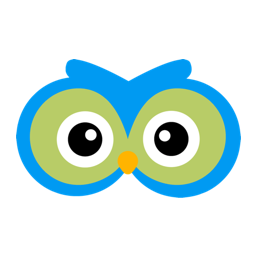Staff Members, Roles & Security
Let’s take a look at the features that allow you to manage which staff members can log in and what they can see & do.
Adding Staff Members
Creating a new staff member can be done from any where in Member Owl buy clicking the “Staff” option in the top navigation menu.
You will be shown the current list of staff members. To create a new staff member click the “New Staff Member” button in the top-right-hand corner.
Fill out the form and click the “Create” button.
Security Roles
As you can see from the above, Member Owl allows you to assign your staff member a security role. Each role allows access to view and perform certain actions. The “Basic User” role has the least access. Each role builds on the previous ones until you reach the “Administrator User” that has full access. The security best practice is to issue each staff member the minimum role that allows them to accomplish their responsibilities. Each of the roles in the above image contain a list of “access rights” assigned to each role.
Deleting versus Suspending Users
Staff members that are leaving your organization can be suspended by editing their profile and checking the “Suspended” checkbox (see the bottom of the above image). Users who are suspended can no longer log in to Member Owl.
There is also an option to delete a user from Member Owl. This option is not recommended! Any data associated with that user (e.g. comments, notes…etc) will also be deleted. Almost always you will want the suspend option.
As always, if you have questions about security or any other aspect of Member Owl please contact us.