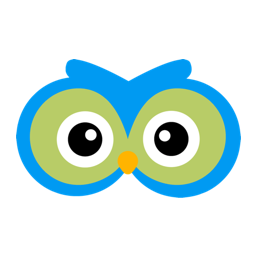Recommended Setup For Programs and Plans
Programs
Member Owl allows clients to join multiple programs. Think of a program as a distinct course of study. For example: Karate, Brazilian Jiu Jitsu, Fitness…etc. Each program can have levels or ranks configured. If you run Kids and Adult Karate classes and they have different ranks (e.g. Junior Belts), you will need to have a Kids Karate and Adult Karate programs. Here is an example of a school configured for three programs:
In the above example, we see Adult Martial Arts, BJJ and Fitness programs have been configured.
An important thing to remember is that a client can join multiple programs. For example, an adult may initially join the Adult Martial Arts program and then later join the BJJ program. Do not create mixtures of all combinations (e.g. Adult Martial Arts and BJJ, Adult Martial Arts and Fitness, BJJ and Fitness, Adult Martial Arts, BJJ and Fitness).
Plans
Each program can have multiple ways to join or plans. A plan is consists of a payment schedule (e.g. down payment + recurring payments) and a term limit (e.g. number of classes or expiration date). The plans that you configure are used as a template to quickly create memberships.
The most important thing to remember is that at the time of creating a membership, you can modify the template values! So don’t waste time creating plans to cover every type of discount on a base plan. For example if you have a base plan for $100 down / $100 per month and you have a family discount (e.g. 2nd family member 10% off, 3rd family member 20% off…), you do not need to create a $90 down / $90 per month for the 2nd family members. Just modify the down payment and recurring amounts when you create a membership using the $100 down / $100 per month plan.
Here is the form used to create / edit a plan:
Most of the fields are obvious:
- The Active checkbox allows you to keep plans in the system but to deactivate them. Inactive plans are not provided as one of the templates when creating a membership. A good use case for this feature are seasonal plans (e.g. summer camp) that may only be active for certain months.
- The Trial checkbox is used to indicate the membership is for a trial. All clients transition through the following phases: inquiry, appointment, intro, trial and membership. Member Owl attempts to manage each client’s phase automatically for you. If a client joins on a trial membership (the Trial checkbox is checked) their phase will be moved to trial if they are currently inquiry, appointment or intro.
- The Taxable checkbox forces Member Owl to collect tax on this membership. The tax rate is configured per location.
- The Down Payment Amount, Number of Recurring Payments, Recurring Amount and Recurring Payment Interval define the payment schedule for the plan. The actual Down Payment Date and First Recurring Payment Date are set when the membership is created.
- The Membership Period and Attendance Limit define the term limits for the plan. The enrollment date is set when the membership is created. The expiration date is computed using the enrollment date and the Membership Period. The Attendance Limit is the maximum number of classes (zero mean no limit) the members can attend before they expire. For example if the Membership Period is 1 year and Attendance Limit is 5, the member has 1 year to attend 5 classes. The number of classes attended is automatically tracked using Member Owl’s attendance features.
- The Enrollment Limit feature allows you to create plans that can only be used a certain number of times. For example, if you have a self defense class that has room for only 40 members you can set the Enrollment Limit to 40. Once the Enrollment Limit is reached, this template will no longer be available when creating a membership.
Here are the plans for the Adult Martial Arts program that we saw earlier:
In this example, you can see three plans: 5 lesson, 1 year and 3 year. Members who join this program on the 5 Lesson plan can then be upgraded to either the 1 Year or 3 Year plan (or they can renew on the 5 Lesson plan).
Creating A Membership
As previously mentioned, clients can join multiple programs. They can also renew to the same plan or upgrade to other plans. Here is an example of a client who has a membership in the previously mentioned Adult Martial Arts program:
Let’s assume that this client is not interested in joining the Brazilian Jiu Jitsu program. We can add this new membership by clicking the ‘New Membership’ button and filling out the form:
In the above example we did the following:
- Set the Enrollment Date
- Selected the already configured Billing Option
- Selected the BJJ – 12 Month ($99 down / 11 payments of $79) Plan Template
- Set the Down Payment Date and modified the Down Payment Amount to account for a $10 discount for joining multiple programs
- Set the Recurring Start Date and modified the Recurring Amount to reflect the $10 discount (in this example).
Notice the warning in red indicating that the down payment will be collected immediately when you click the ‘Create’ button. After clicking ‘Create’ we see:
Clicking the view link (eye icon) we see the following membership details:
And the following payment schedule:
Notice the following:
- The down payment of $89 was immediately collected by Member Owl.
- 11 recurring payments starting on October 8 an occurring monthly have been scheduled. These will automatically be collected by Member Owl when they become due.
That’s it for now. Once you have programs and plans configured, adding a new membership to a client is a trivial process. As always, feel free to contact us if you have questions.