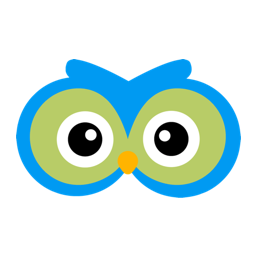Email Campaign Statistics & Other Details
In this post we are going to take a look at the incredible amount of data that Member Owl provides with respect to the email campaigns (and email in general) that you send. Open up the Message Center menu option in the top navigational menu. You should see something like this:
We are going to explore the bottom three menu options.
Campaign Stats
The Campaign Stats menu option will show you a paginated list of all the email campaigns that you have sent along with the delivered / open / click stats for each campaign.
- Delivered – The email was sent and accepted by the recipient email server (e.g. Gmail, AOL).
- Dropped – The email could not be delivered to the recipient email server (e.g. Gmail, AOL).
- Opens – The email recipient opened the email and enabled image viewing.
- Clicks – The email recipient clicked on a link in the email.
- Bounces – The recipient email address does not exist on the recipient email server.
- Unsubscribes – The unsubscribe link was clicked by the recipient. No additional emails will be sent to this recipient.
- Spam Reports – The recipient reported the email as SPAM.
To keep your email deliverability high by doing the following two things:
- Avoid Bounces by fixing bad emails. Below we will discuss how to determine the culprit email address.
- Avoid Spam Reports by communicating with your clients about what you will be sending and keep your email content of value to your clients.
To view the detailed events for any campaign, click the ‘eye icon’ in the left-hand column. Here is an example:
The top is the summary stats from the previous table. The table at the bottom shows the detailed events for this campaign. You can see from the data shown above, you can determine who has opened the campaign and who clicked the links. Here you will also see any emails that were bounced.
Account Stats
If you ever want to see how many emails your location sends, you can use the Account Stats menu item in the top navigation menu.
In the upper-right-hand corner you can select the period that you are interested in viewing. This accounts for not only email campaign stats (as seen above) but also transactional emails sent. These numbers account for all emails that are sent from your account.
Raw Message Logs
Finally, if you want to see the raw message logs for all email activity for your account, you can use the Raw Message Logs menu item.
In the first column on the left-side you will find links that allow you to filter the results to include only that message. A message can have many recipients. So if I filter on the “Test 1” campaign that examined above in the Campaign Stats section we see the following:
Here you can see even additional info (e.g. links that were clicked) for the campaign.
Summary
As you begin to use the Message Center to communicate with your clients, it is important to monitor your stats. For example, imagine you have two lead generation email campaigns that you send to your prospect list. Knowing that one campaign out performs the other allows you to make data-driven decisions to improve your conversion rate.
Member Owl provides you with the data you need to optimize your conversion rates. As always, if you have questions let us know.