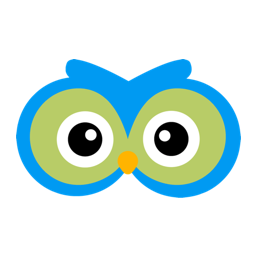Sending Messages Using Message Center
In the last post we created a newsletter using the email builder. Let’s look at the features of Member Owl’s message center to send this newsletter.
Create A New Message
To create a new message click the Message Center ->Create New Message menu item in the top navigation menu:
You then will be present options for the type of message you want to send. Member Owl has been designed to support many types of messages: regular email, marketing email, SMS, post cards…etc. As of this writing, the first two have been competed. More will come in future releases.
The newsletter we created previously is a type of marketing email. So click the Create Marketing Email button.
Message Center Wizard
The message center wizard has three simple steps: create the content, select recipients and review / send.
Create The Content
There are two options to start the content. You can use a document template as a starting point or you can start with a blank canvas.The WYSIWYG editor can then be used to edit the content.
In our case, we are going to send the newsletter that we created previously. So we select it in the drop down menu and click the Use Template button. The WYSIWYG editor is then pre-filled with the template:
In this case we fully developed the newsletter using the builder, so no editing is necessary.
Before leaving this page, you should send two test emails:
SPAM Test – Click the Check with mail tester link to create a unique email inbox for spam testing.
Enter this email address and click the Send Test Email button.
An email will be sent to the email address. Go back to the spam test page and click the Then Check Your Score button. You will see your “spammy score”:
Checking your spam score is an important step in keeping your Member Owl email account in good standing with the email service providers (e.g. Google, AOL, Microsoft…etc) that your clients use. Email accounts that lose good standing will have email blocked. YOU DO NOT WANT THIS!
Final Review – Enter your email address and click the Send Test Email button. You will receive the email and can make a final review in your email client.
When you are ready to move to the next step, enter a Campaign Name and click the Next Step button.
Select Recipients
The next step is to select the recipients you want to receive the message. You can then use the filters on the left select a group of clients. You can also check/uncheck any clients in the list on the right. Any clients who are checked will receive the message:

When you have the clients selected, click the Next Step button.
Review & Send
Review the summary and click the Send button.
Your message will be queued and sent out almost immediately after clicking the Send button.
Message Stats
Member Owl provides message statistics for all marketing emails. To view the stats click the Message Center -> Message Stats menu item:
You will then see a list of all marketing emails with their deliverability, open and click counts:
Summary
The Member Owl Message Center allows you to easily engage your clients. There are a number of improvements already in the backlog. Some things that you will see in the near future: additional message types, more filter options and deeper stats.
If you have suggestions or questions concerning the Message Center, please let us know.