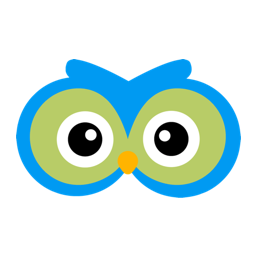Powerful Automations That Are Easy To Setup
Member Owl automations are a powerful feature that can provide your team more time with your clients. It helps to think about a common example. Imagine what happens when a payment collection fails for one of your clients. The first step is to reach out (e.g. email) to that client and let them know their billing failed. This type of notification is perfect for automation.
Automations all start with some event occurring. In the above example there was a “billing failed event”. Member Owl exposes a number of events that you can use to trigger tasks. Here are a few:
- new client is entered from your web form
- new client is entered by your staff
- client phase is changed to _______ (e.g. member)
- member has a birthday
- membership status is changed to _______ (e.g. inactive)
- membership expired
- billing failed
- credit card expired
- payment overdue
The second part of an automation are the tasks that occur as a result of the event occurring. In the above example, the task was an email. Member Owl provides a number of tasks that can be automated. Here are some common examples:
- subscribe client/member to email campaign
- unsubscribe client/member from email campaign
- send an email
- send a SMS text message
Let’s discuss another example. Let’s suppose you are integrating Member Owl with your web page and you have a form to collect leads. For example, something simple like this:
With the prospect clicks the “Register Today” button, their information is automatically entered into Member Owl for you and a “new client is entered from your web form” event occurs. With Member Owl it is easy to have the following occur:
- This new client immediately receives an SMS indicating their information was received and someone from your staff will be contacting them within 24 hours.
- This new client is immediately added to your “Prospects Email Campaign”. This email campaign targets prospects with additional information sent periodically to their email address.
- An hour later this new client receives an email from your school introducing your programs and preparing them further for what to expect.
Notice that the last task is delayed an hour after the event occurred. Member Owl supports delaying tasks to allow you to build up complex automations that involve chaining together tasks.
Setting up automations in Member Owl is super easy using the Automation Library.
Setting up an automation is as simple as: select one of the templates, provide a name and then (optionally) fine-tuning the pre-made tasks. Member Owl has templates for all the common automations. The tasks that are created contain pre-made content (e.g. email or SMS) that include macros to insert your info (e.g. location name) and other relevant information. You can fine-tune this pre-made content to make it fit your needs or use it as is. Here is an example of the payment overdue email:
The macros can be seen as capitalized words connected by underscores (e.g. CLIENT_FIRST_NAME, LOCATION_NAME, PAYMENT_TOTAL…). These will be replaced by their actual values when the email is sent.
Typically in around 5 minutes you can use the Member Owl Automation Library to setup the most common automations. If you need to go deeper, Member Owl can support more complex automations.
If you have any questions about getting started with automations or if an automation can be setup for specific events / tasks please contact us.