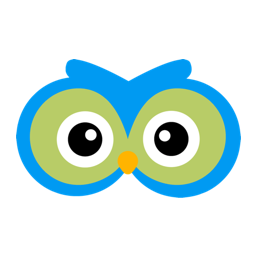Email Configuration
Member Owl has a number of powerful email features that allow you to keep your members and prospects informed. Creating and sending emails and email campaigns is super easy. But first we need to get email configured.
Email Configuration
Each location has their own independent “email domain”. This supports compliance with SPAM laws and prevents a “spammy” location from influencing the deliverability of emails from another location. To get started, use the top navigation menu and select Setup->Integrations as shown below:
You will then see the following:
Click the Configure link. You will then see the status of the email integration:
First, notices the “3 red X’s” in the above image. This indicates the three integration statuses. In order to send email all three must be set. No worries though, just two steps for you.
- Set the “Reply-To Email Address” to the email address you want your clients to send email to when the reply to an email sent by Member Owl.
- Click the “Setup Integration” button.
You will get an indication that an integration job has been queued. The integration is done automatically for you, but consists of configuring DNS domain entries with our host, creating a new email domain with our email provider and verifying the new domain. This generally happens very fast (sub hour), but could take up to 48 hours in the worst case.
After integration is complete, you will see the following:
Notice the “3 green checkmarks” indicating that the integration is complete.
Also note that this page provides you with the ability to update the “Reply-To Email Address” and/or “Activate/Deactivate Email” to prevent further sending of emails.
In future posts we will begin discussing Member Owl’s features that empower you to engage your clients with a variety of communication types (e.g. Email Campaigns, SMS…).
As always, let us know if you have questions.